6/19/2025
Making a Markdown Blog Using Astro!
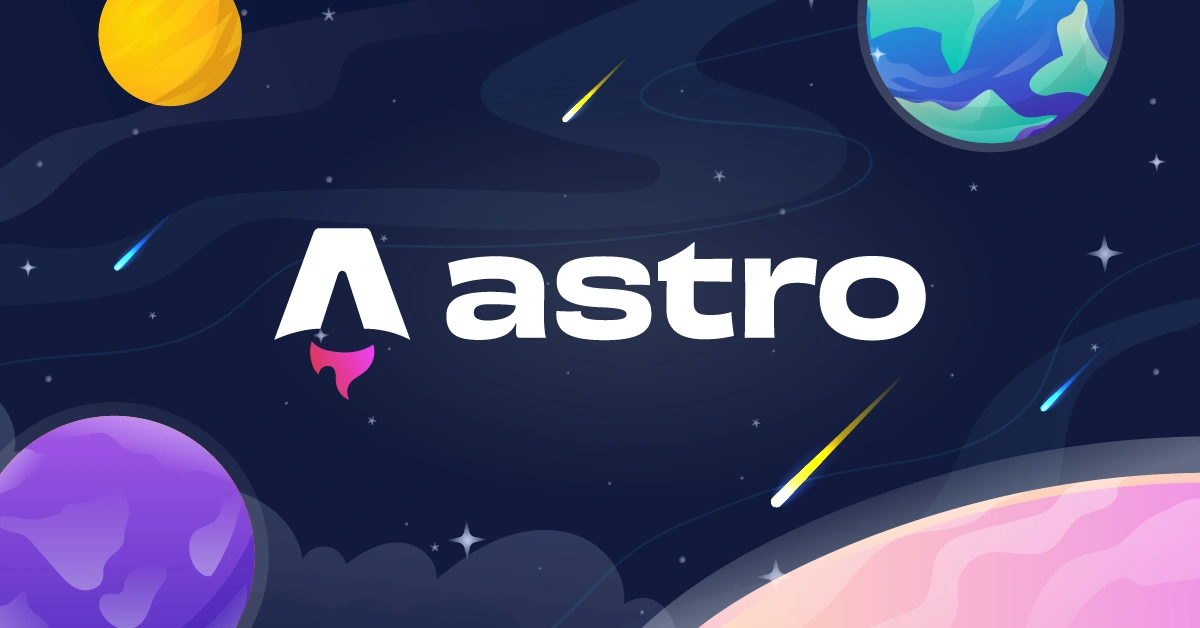
It’s been nearly a year since I’ve last touched the code for my personal website (I last edited my site July 9, 2024). I’m planning to create many programming projects this summer, so I decided that I would add blogging to my personal site to document and share the creations that I’ll make.
Rather than using a full-blown CMS such as Wordpress, I decided to use Astro, a static site generator, to create my blog. This was mainly for three reasons:
- I don’t want to pay for hosting.
- I thought it would be a fun one day project for myself.
- I can convert my existing code to use Astro, and add the blogging on top of that.
The previous archecture of my site was very simple: literally an index.html page with some JavaScript and images + files of some of my projects.
Planning
I decided to make a list of tasks to breakdown the steps I would need to take to finish this conversion. While the whole process truly wasn’t complex, breaking down projects into steps is something that I want to do for the projects that I want to pursue later this summer, so I decided it’s good to start doing that now. These were the steps I came up with.
- Start Astro project
- Copy parts of existing code
- Create component for projects showcase
- Create page to showcase blog posts
- Create blog post template
- Test
- Deploy
Building the Site
I created the project using the npm create astro command.
When copying the html from my old website, I split up the code by creating a root layout component that included the navigation and footer of my existing website, the global css file, and the associated JavaScript. I made it so that this component can take in page titles as a prop. After this, I copied the main content of the old website into the index.astro file, and wrapped it in the root layout component.
This is what the project structure looked like at that point
├── public
├── src
│ ├── components
│ ├── css
│ ├── js
│ ├── layouts
│ │ └── RootLayout.astro
│ └── pages
│ └── index.astro
├── .gitignore
├── astro.config.mjs
├── package-lock.json
├── package.json
├── README.md
└── tsconfig.jsonThen I installed TailwindCSS, since it was what I had used for most of the styling on my old website. That site was built with Tailwind V3 and included some custom colors. I didn’t want to deal with updating the config for Tailwind V4 on the new site, so I just installed V3 again instead.
I had previously used web components to easily write html to display my projects, so I decided to switch these to Astro components. I created a Project.astro file in the components folder, and refactored the web component to an Astro component. Furthermore, instead of manually creating a new component everytime I wanted to update my projects section, I decided to simply store my projects in a JSON file, and then have my index.asto page map over that JSON.
<!-- projects -->
<section class='border-b-2' id='projects'>
<div class='container mx-auto py-20 px-5'>
<h1 class='text-center mb-16 text-5xl font-semibold'>Projects</h1>
<div class='grid mx-5 grid-cols-1 gap-10 lg:grid-cols-2 lg:mx-0'>
{projects.map((project) => <Project title={project.title} link={project.link} tags={project.tags} imageSrc={project.imageSrc} imageAlt={project.imageAlt} />)}
</div>
</div>
</section>The Confusing Collections API
After getting Tailwind working, I started writing the logic to display blog posts. I used Astro’s collections API to do this. This part was a bit confusing because the Astro documentation shows both the old and new ways to use the collections API, so it wasn’t immediately clear which one was the correct approach.
Adding Blogging
Once I figured out the right version of the collections API to use, I did the following: I created a content.config.ts file in the src directory and added the code below to that file.
import { defineCollection, z } from 'astro:content'
const blog = defineCollection({
schema: z.object({
title: z.string(),
blurb: z.string(),
image: z.string(),
pub_date: z.date(),
date_text: z.string()
})
})
export const collections = { blog }The schema I defined for the blog collection represents the frontmatter that’s required in the markdown files for my blog posts. I also created a [...slug].astro file under the pages/blog directory. This file handles the code for individual blog post entries and is also what’s responsible for displaying the post you’re currently reading on this website. I installed Tailwind Prose to easily style the markdown. Astro also automatically adds syntax highlighting to markdown code blocks, something I find really nice. I added the code below to the pages/blog/[...slug].astro file.
---
import { getCollection } from 'astro:content'
import RootLayout from '../../layouts/RootLayout.astro'
export async function getStaticPaths() {
const blogEntries = await getCollection('blog')
return blogEntries.map((entry) => {
return {
params: { slug: entry.slug },
props: { entry }
}
})
}
const { entry } = Astro.props
const { Content } = await entry.render()
---
<RootLayout title={`Dhruv Shah - ${entry.data.title}`}>
<article class='mx-4 md:mx-auto prose py-10 prose-headings:font-semibold' style='max-width: min(50rem, 100vw);'>
<p><small>{entry.data.date_text}</small></p>
<h1 class='-mt-4'>{entry.data.title}</h1>
<img src={entry.data.image} alt={entry.data.title + ' image'} />
<Content />
</article>
<script src='../../js/blog-entry.js'></script>
</RootLayout>To display all my blog entries, I created a blog.astro file and a BlogPost.astro. BlogPost is a component that the blog.astro page will use to display all of my blog entries. This is the code for BlogPost.astro.
---
interface Props {
title: string
date: string
blurb: string
imageSrc: string
imageAlt: string
slug: string
}
const { title, date, slug, imageSrc, imageAlt, blurb } = Astro.props
---
<div>
<h2 class='text-center my-5 text-3xl lg:text-xl xl:text-2xl 2xl:text-3xl font-medium'>{title}</h2>
<a href={`/blog/${slug}`} target='_blank'>
<img class='border-2 rounded-xl max-w-full h-auto drop-shadow-md hover-image' src={imageSrc} alt={imageAlt} />
</a>
<div class='mt-4 mx-4'>
<small>{date}</small>
<p class='text-[#374151]'>{blurb}</p>
</div>
</div>This is the code for blog.astro
---
import { getCollection } from 'astro:content'
import RootLayout from '../layouts/RootLayout.astro'
import BlogPost from '../components/BlogPost.astro'
const allBlogPosts = await getCollection('blog')
---
<RootLayout title='Dhruv Shah - Blog'>
<div class='container mx-auto py-20 px-5'>
<div class='grid mx-5 grid-cols-1 gap-10 lg:grid-cols-2 lg:mx-0'>
{allBlogPosts.sort((a, b) => a.data.pub_date.getTime() - b.data.pub_date.getTime()).map((post) => <BlogPost title={post.data.title} date={post.data.date_text} blurb={post.data.blurb} imageSrc={post.data.image} imageAlt={post.data.title} slug={post.slug} />)}
</div>
</div>
</RootLayout>The is the final folder structure (ignoring things in the public folder)
├── public
├── src
│ ├── components
│ ├── css
│ │ └── global.css
│ ├── js
│ │ ├── blog-entry.js
│ │ ├── home.js
│ │ └── root.js
│ ├── layouts
│ │ └── RootLayout.astro
│ └── pages
│ ├── index.astro
│ ├── blog.astro
│ └── blog
│ └── [...slug].astro
├── .gitignore
├── astro.config.mjs
├── package-lock.json
├── package.json
├── README.md
└── tsconfig.jsonWrapping up
After creating a test blog post and verifying that everything worked, I knew that I was finished. I then deployed the project on Vercel. You can access the source code for my current website here, and the code for my old webiste here.